1- Find and select the patient that needs to be moved
2- Select Yes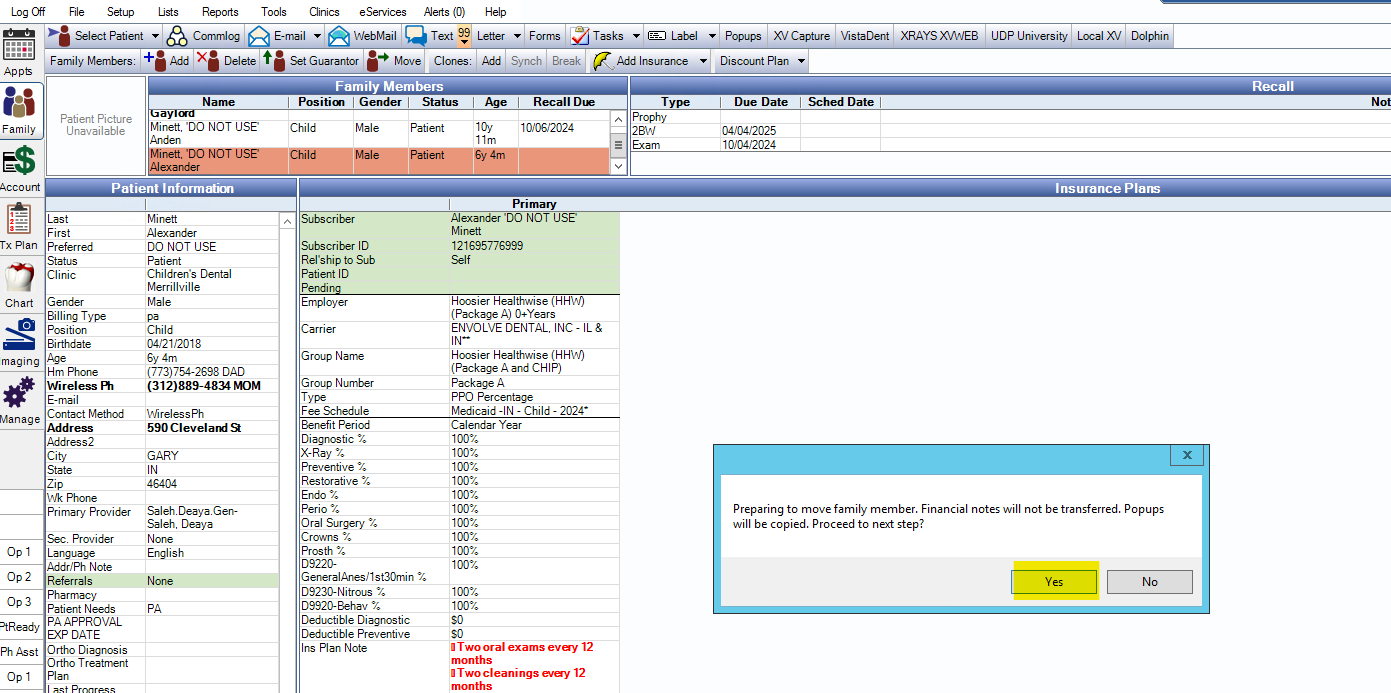
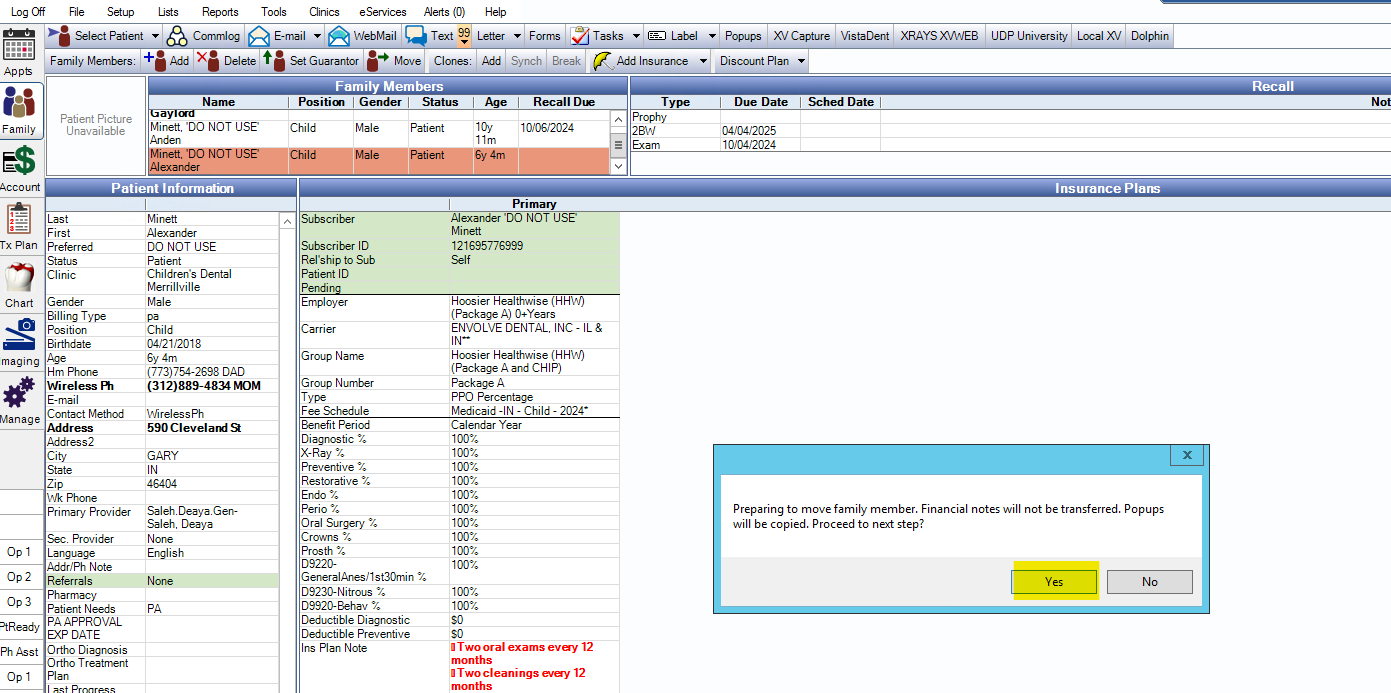
3- you will get a pop-up shortly after saying, "Create a new family instead of moving to an existing family?" Please select No and OK.


4- Then you will be prompted to select a patient, type the patient number of the correct family chart, and click ok (make sure "All" is selected in clinics for all accounts to appear)
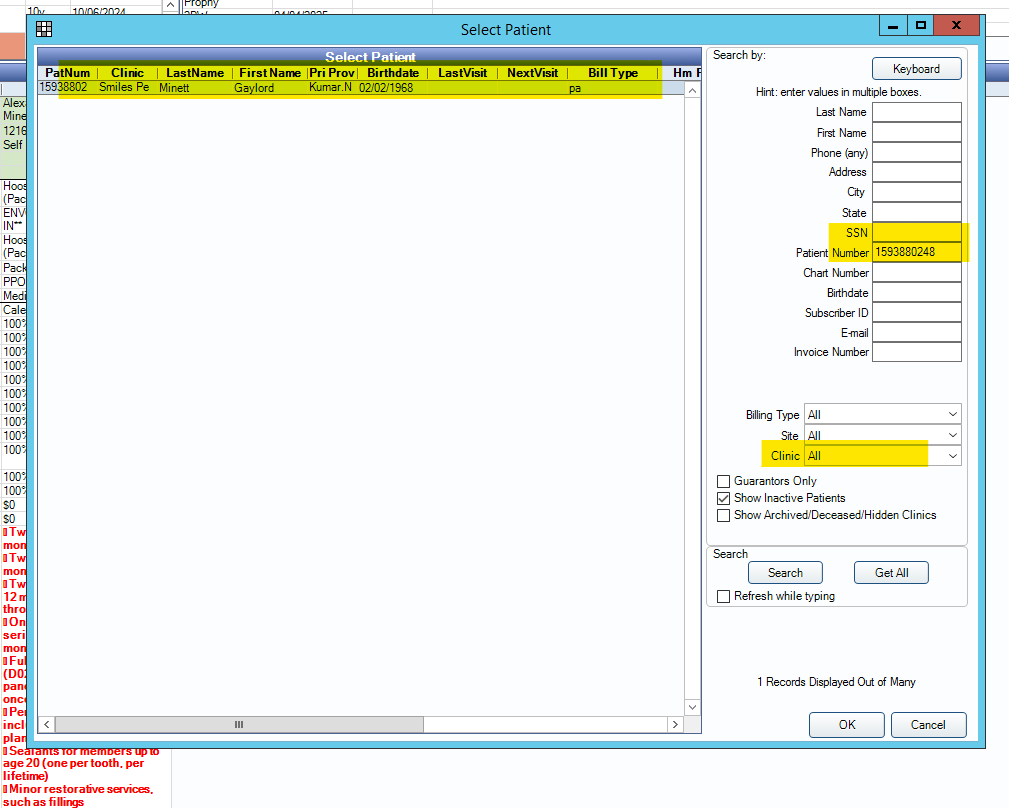
Once you click OK, the second account will now be with the correct Family Chart. If the account added is a duplicate - please add "Do not use" or "Duplicate" in the description or middle name section.

Please reach out
Was this article helpful?
That’s Great!
Thank you for your feedback
Sorry! We couldn't be helpful
Thank you for your feedback
Feedback sent
We appreciate your effort and will try to fix the article